When we make queries, we need to provide the source citation along with the query. This is easy with Arkiv Digital. We don't need to manually copy the source citation. It can be done automatically.
Some of us have both the old and new versions of Arkiv Digital on our computers at the same time. I am more used to the old version so I use it more often, but the newer version has some extra features which are very useful.
If you use an older version of Arkiv Digital, this is what you should do.
Some of us have both the old and new versions of Arkiv Digital on our computers at the same time. I am more used to the old version so I use it more often, but the newer version has some extra features which are very useful.
If you use an older version of Arkiv Digital, this is what you should do.
Go to Edit at the top and select one of the first two choices in the drop-down menu. I prefer the first one ("Copy Source Identifier") because it includes the AID (a code to get us directly to the same page in one step).Click on that choice and post in your message.
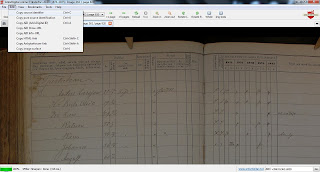
You will get this for the first choice, ("Copy Source Identifier"). This is the one I prefer when someone has a query because I can use the AID (v3963.b362.s820) to go directly to the location you asked about.
Frändefors (P) AI:24 (1871-1875) Image 362 / page 820 (AID: v3963.b362.s820, NAD: SE/GLA/13133)
The second choice ("Copy Pure Source Identification") looks like this. Helpers find this to be enough information but it takes more steps than the first choice to get to the image. It is better for entrance into your genealogy program, however.
Frändefors AI:24 (1871-1875) Image 362 / page 820
The old version of Arkiv Digital lets us enter the AID into a space at the bottom right of any page on Arkiv Digital and then we click on "Go" to find that page.
The newest version of Arkiv Digital can do the same thing but they have changed how things look. Click on the icon which looks like papers, just in front of the blue Open button. Do the same thing I described on the post about the old version.
I wish they would stop changing things.
Edit:
Click on the icon which looks like papers. It is located between the printer icon and the wrench icon.
The place to put the AID has changed. Find it right after "New Search" and just before the image of papers.


No comments:
Post a Comment